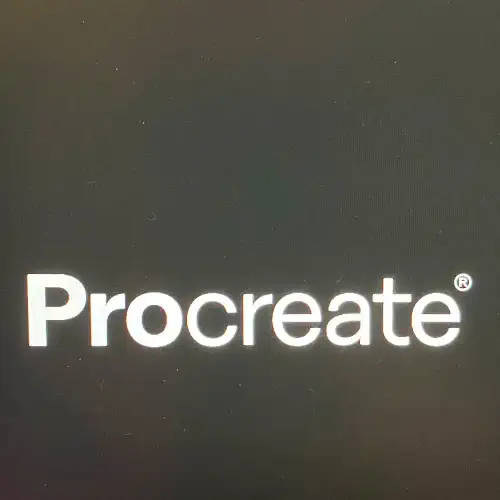
What is Procreate?
Procreate is a digital painting app for artists and illustrators primarily used with iPad. It offers a wide range of artistic tools, brushes and features. Users can work with layers, customise brushes, use advanced blending modes and export their creations in different formats.
Gallery
When you open the Procreate app, the gallery view shows a grid of all saved projects. You can create folders to categorise artworks, search and sort your artworks. In addition, you can export, share, duplicate or delete your projects directly from the gallery.
Layers
Layers in Procreate allow artists to organise and separate elements within their digital artworks.
-
Adjustment Layers: This type of layer enables non-destructive changes to the entire composition, such as colour adjustments or filters.
-
Blend Modes: Each layer can have its own blend mode, affecting how it interacts with layers beneath it. Blend modes control how colours and tones combine.
-
Opacity Control: Artists can adjust the opacity of individual layers.
-
Clipping Masks: Layers can be used as clipping masks, allowing elements on one layer to only be visible within the boundaries of another layer.
-
Alpha Lock: Activating Alpha Lock on a layer allows artists to work within the existing content without affecting transparent areas.
Drawing Guides
Drawing guides are helpful for maintaining symmetry, aligning elements, or creating specific shapes.
-
Perspective Guides: These guides are used to assist artists in creating accurate and dynamic compositions. They help maintain proper perspective in drawings by providing grid lines that converge towards vanishing points.
-
Drawing Assist: This feature ensures that strokes align with the drawing guides.
-
Customisable Grids: Artists can customise the grid in Procreate, adjusting the number of subdivisions and vanishing points to suit their specific artistic needs.
-
Symmetry Guides: These guides enable artists to create symmetrical drawings effortlessly.
-
QuickToggle: The QuickToggle feature allows for easy activation and deactivation of drawing guides with a simple tap, providing a seamless and efficient workflow for artists to switch between guided and freehand drawing modes.
Brushes
In Procreate, you can select from a diverse range of pre-installed brushes, adjust their settings, and utilise pressure and tilt for varied effects. Additionally, the app allows for the creation of custom brushes.
Paint, Smudge and Erase
The Paint, Smudge, and Erase tools are essential for creating and refining digital artwork.
-
The Paint tool is used for applying colour to the canvas, creating strokes, and adding details to your artwork.
-
The Smudge tool simulates the effect of smearing or blending wet paint on a canvas. It's great for creating smooth transitions between colours and softening edges.
-
The Erase tool is used to remove parts of your artwork or correct mistakes.
Colours
Choose colours by tapping the coloured circle on the top right menu bar. Drag on the colour wheel to select a hue, then adjust brightness and saturation. You can tap and hold on the canvas to sample a colour.
Selection Tool
The selection tool allows you to isolate specific parts of your canvas for editing, moving, or applying effects.
Transform Tool
The transform tool allows you to resize, rotate, and distort your selected content on the canvas.
Adjustments
Procreate provides various adjustment tools that allow you to modify and enhance your artwork. There are a variety of adjustments and filters. Colour adjustments include Hue, saturation, and brightness, Colour balance, Curves and Gradient map. Filters include Gaussian blur, Motion blur, Perspective blur, Noise, Sharpen and more.
Actions
The wrench icon located on the top left toolbar is the Actions menu. Here, you can make canvas adjustments, export your work, and access additional options.
Animation
Procreate's animation feature allows users to create simple animations directly within the app. While it may not have the extensive capabilities of dedicated animation software, Procreate's animation feature is a powerful tool for creating frame-by-frame animations.
3D Painting
You can paint directly onto imported 3D models using .USDZ and .OBJ file formats.