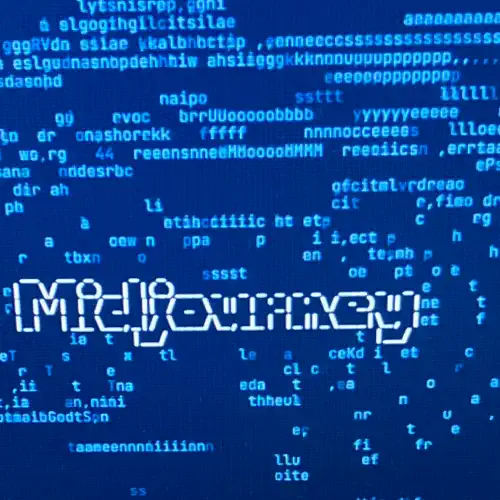
What is Midjourney?
Midjourney text-to-image AI is a technology that takes written descriptions and converts them into images.
This and other text-to-image AI technologies can be useful for various people and industries. Here are a few examples of who might benefit from it:
- Artists and creatives can use it to generate visual concepts helping them visualise ideas more easily.
- Video producers and content creators can use it to generate images and scenes for their videos.
- Educators can use it to create visual aids and illustrations for teaching materials.
How Much Does Midjourney Cost?
The Basic Plan cost me $12 USD (£9.82 GBP) for one month. I'm just trying to learn about Midjourney for now so I didn't go for the annual subscription. This basic plan lets you generate up to 200 images per month. See Midjourney pricing plans here.
Set Up a Discord Server
- If you don't have a Discord account already then you can register at discord.com.
- Once you have a Discord account you can either use it online or you can download the desktop app.
- Click on the 'Add a Server' button which you can find on the left side bar.
- Select 'Create My Own' from the list of options.
- Either select 'For me and my friends', 'For a Club or community' or you can skip this question because it doesn't matter.
- Add a server name. Call it anything you want.
- Your new server will now appear on the left side bar. Click on it and you'll see a channel called #general. You can use this channel or you can create another one. You only need a text channel to use with Midjourney (not a voice channel).
Set Up a Midjourney Account
- Make sure you're signed into Discord either on your browser or on the desktop app.
- Go to midjourney.com and click the 'Sign In' button at the bottom of the page.
- A screen will pop up from Midjourney asking for permission to set up an account through Discord. Click the 'Authorise' button and you'll be taken to your Midjourney account page.
- Click on the 'Purchase Plan' button located around the top right side of the screen.
- You can choose from yearly or monthly plans. As mentioned I went for the basic monthly plan just to try it out.
- When the purchase is done you will end up back on your Midjourney account home page. Click the 'Join the Discord to start creating' link.
- A screen opens inside of Discord. Click on the 'Join Midjourney' button.
- A new icon appears on the Discord left side panel showing the Midjourney logo. This is the Midjourney server.
Set Up Your Server with the Midjourney Bot
- Near the top right of the Discord page click on the 'Show Member List' button. A list will appear on the right side of the screen, scroll to find the Midjourney Bot in the member list.
- Left-click on the Midjourney Bot then left-click 'Add to Server'.
- Left-click, 'Select Your Server' drop-down and choose the server you created earlier, then click 'Continue' and 'Authorise'. The Midjourney Bot has now been added to your server.
Generate an Image
- Go to your server and select one of your text channels. Type
/imagine prompt:in the message box. (When you type the forward slash/a list of commands pop up, you can choose the imagine command from this list instead of typing it). - Type a description of the picture you want Midjourney to generate then click the return key to send your message.