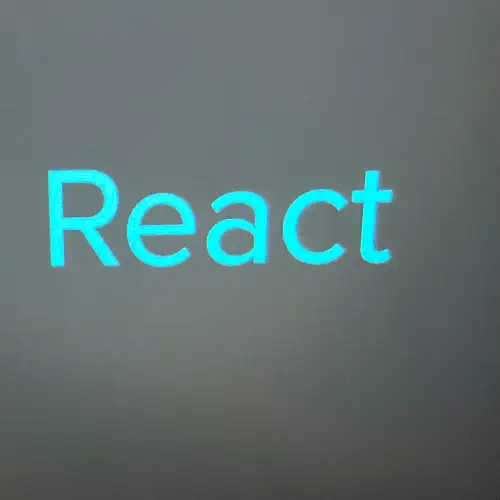
What is React?
React is a javascript library used for building user interfaces and web applications. It uses a component-based architecture allowing developers to create reusable UI components that can be combined to build complex interfaces.
Simple Todo List App
The tutorial described in this post is from Learn React With This One Project tutorial by WebDevSimplified.
Install Vite
- Run
npm create vite@latest .(The.(period) will create the project inside whatever folder you are currently in). - Use the arrow key to select the React framework.
- Choose Javascript language.
- Run
npm ito install all dependencies. - Next, run
npm run devto start the application.
Manage Directories
Delete the following directories:
- public
- src/assets
Manage Files
Delete the following files:
- src/index.css
- src/app.css
Create the following files:
- src/NewTodoForm.jsx
- src/TodoList.jsx
- src/TodoItem.jsx
- src/styles.css
main.jsx
In the src/main.jsx file delete the import './index.css' line.
App.jsx
Delete everything in the src/App.jsx file and add the following:
import { useEffect, useState } from "react";
import { NewTodoForm } from "./NewTodoForm";
import "./styles.css";
import { TodoList } from "./TodoList";
export default function App() {
const [todos, setTodos] = useState(() => {
const localValue = localStorage.getItem("ITEMS");
if (localValue == null) return [];
return JSON.parse(localValue);
});
useEffect(() => {
localStorage.setItem("ITEMS", JSON.stringify(todos));
}, [todos]);
function addTodo(title) {
setTodos((currentTodos) => {
return [
...currentTodos,
{ id: crypto.randomUUID(), title, completed: false },
];
});
}
function toggleTodo(id, completed) {
setTodos((currentTodos) => {
return currentTodos.map((todo) => {
if (todo.id === id) {
return { ...todo, completed };
}
return todo;
});
});
}
function deleteTodo(id) {
setTodos((currentTodos) => {
return currentTodos.filter((todo) => todo.id !== id);
});
}
return (
<>
<NewTodoForm onSubmit={addTodo} />
<h1 className="header">Todo List</h1>
<TodoList todos={todos} toggleTodo={toggleTodo} deleteTodo={deleteTodo} />
</>
);
}This is a React functional component called App that represents a simple Todo list application. Let's break down the key parts of this file:
Imports
import { useEffect, useState } from "react";
import { NewTodoForm } from "./NewTodoForm";
import "./styles.css";
import { TodoList } from "./TodoList";- The
useEffectanduseStateare React hooks.useEffectis used for handling side effects in functional components, anduseStateis used for managing state. - The component imports two other components:
NewTodoFormandTodoList. - The
styles.cssfile is imported for styling purposes.
Component Functions
export default function App() {This declares a functional component named App.
State Management
const [todos, setTodos] = useState(() => {
const localValue = localStorage.getItem("ITEMS");
if (localValue == null) return [];
return JSON.parse(localValue);
});It initializes a state variable todos using the useState hook. The initial state is retrieved from the local storage. If no data is stored, an empty array is used as the default state.
Local Storage and useEffect
useEffect(() => {
localStorage.setItem("ITEMS", JSON.stringify(todos));
}, [todos]);The useEffect hook is used here. It watches for changes in the todos state, and whenever it changes, it updates the local storage with the new value.
Todo Manipulation Functions
addTodo: Adds a new todo item to the state.toggleTodo: Toggles the completion status of a todo item.deleteTodo: Deletes a todo item from the state.
Render
return (
<>
<NewTodoForm onSubmit={addTodo} />
<h1 className="header">Todo List</h1>
<TodoList todos={todos} toggleTodo={toggleTodo} deleteTodo={deleteTodo} />
</>
);- The component returns JSX, which represents the structure of the rendered component.
- It renders
NewTodoFormfor adding new todos, an<h1>element with the class "header," and theTodoListcomponent to display the list of todos.
In summary, this React component manages a Todo list. It uses local storage to persist the todos, and it provides functions to add, toggle completion, and delete todos. The component structure consists of a form for adding new todos, a title for the todo list, and a list of todos with checkboxes to toggle completion and buttons to delete todos.
NewTodoForm.jsx
Open src/NewTodoForm.jsx and add the following code:
import { useState } from "react";
export function NewTodoForm({ onSubmit }) {
const [newItem, setNewItem] = useState("");
function handleSubmit(e) {
e.preventDefault();
if (newItem === "") return;
onSubmit(newItem);
setNewItem("");
}
return (
<form onSubmit={handleSubmit} className="new-item-form">
<div className="form-row">
<label htmlFor="item">New Item</label>
<input
value={newItem}
onChange={(e) => setNewItem(e.target.value)}
type="text"
id="item"
/>
</div>
<button className="btn">Add</button>
</form>
);
}This React file defines a functional component named NewTodoForm that represents a form for adding new items to a todo list. Let's break down the key parts of this file:
Import Statement
import { useState } from "react";It imports the useState hook from the React library. The useState hook is used for managing state in functional components.
NewTodoForm Functional Component Definition
export function NewTodoForm({ onSubmit }) {This declares a functional component named NewTodoForm. It takes an object with a property onSubmit as a parameter. This onSubmit function is expected to handle the submission of a new item.
NewTodoForm State Management
const [newItem, setNewItem] = useState("");It initializes a state variable newItem using the useState hook. This state represents the value of the input field in the form.
Form Submission Handling
function handleSubmit(e) {
e.preventDefault();
if (newItem === "") return;
onSubmit(newItem);
setNewItem("");
}- The
handleSubmitfunction is triggered when the form is submitted. e.preventDefault()prevents the default form submission behavior, which would cause a page reload.- It checks if
newItemis not an empty string, and if not, it calls theonSubmitfunction with the current value ofnewItem. - After submission, it resets the
newItemstate to an empty string.
Render JSX
return (
<form onSubmit={handleSubmit} className="new-item-form">
<div className="form-row">
<label htmlFor="item">New Item</label>
<input
value={newItem}
onChange={(e) => setNewItem(e.target.value)}
type="text"
id="item"
/>
</div>
<button className="btn">Add</button>
</form>
);- The component renders a form with an
onSubmithandler set to thehandleSubmitfunction. - Inside the form, there is a label and an input field for entering the new item's text.
- The
valueof the input field is bound to thenewItemstate, and theonChangeevent updates thenewItemstate as the user types. - Finally, there is a submit button with the label "Add."
In summary, this component provides a form for adding new items to a todo list. It manages the state of the input field (newItem) and triggers a callback (onSubmit) when the form is submitted. The onSubmit function is expected to handle the logic of adding the new item to the todo list.
TodoList.jsx
Open src/TodoList.jsx and add the following code:
import { TodoItem } from "./TodoItem";
export function TodoList({ todos, toggleTodo, deleteTodo }) {
return (
<ul className="list">
{todos.length === 0 && "No Todos"}
{todos.map((todo) => {
return (
<TodoItem
{...todo}
key={todo.id}
toggleTodo={toggleTodo}
deleteTodo={deleteTodo}
/>
);
})}
</ul>
);
}This React file defines a functional component named TodoList that represents a list of todo items. Let's break down the key parts of this file:
TodoItem Import Statement
import { TodoItem } from "./TodoItem";It imports the TodoItem component from another file. Each individual todo item is represented by the TodoItem component.
TodoList Functional Component Definition
export function TodoList({ todos, toggleTodo, deleteTodo }) {This declares a functional component named TodoList. It takes an object with properties todos, toggleTodo, and deleteTodo as parameters. These properties represent the list of todos, a function to toggle the completion status of a todo, and a function to delete a todo.
Rendering the Todo List
return (
<ul className="list">
{todos.length === 0 && "No Todos"}
{todos.map((todo) => {
return (
<TodoItem
{...todo}
key={todo.id}
toggleTodo={toggleTodo}
deleteTodo={deleteTodo}
/>
);
})}
</ul>
);- The component returns JSX, representing the structure of the rendered component.
- It renders an unordered list (
<ul>) with the class name "list." - It checks if the length of the
todosarray is 0. If true, it displays the text "No Todos." This is a simple conditional rendering to handle the case when there are no todos. - It then uses the
mapfunction to iterate over eachtodoin thetodosarray and renders aTodoItemcomponent for each todo. - The spread operator (
{...todo}) is used to pass all properties of thetodoobject as individual props to theTodoItemcomponent. - Each
TodoItemcomponent is assigned a uniquekeyprop using thetodo.idto help React efficiently update and re-render the list when needed. - The
toggleTodoanddeleteTodofunctions are also passed as props to eachTodoItemcomponent, allowing them to communicate with the parent component (TodoList).
In summary, the TodoList component is responsible for rendering a list of todo items. It maps over the todos array and renders a TodoItem component for each todo, passing the necessary data and functions as props. If there are no todos, it displays a message indicating that there are no todos. The actual rendering of each todo item is delegated to the TodoItem component.
TodoItem.jsx
Open src/TodoItem.jsx and add the following code:
export function TodoItem({ completed, id, title, toggleTodo, deleteTodo }) {
return (
<li>
<label>
<input
type="checkbox"
checked={completed}
onChange={(e) => toggleTodo(id, e.target.checked)}
/>
{title}
</label>
<button onClick={() => deleteTodo(id)} className="btn btn-danger">
Delete
</button>
</li>
);
}This React file defines a functional component named TodoItem that represents an individual todo item in a todo list. Let's break down the key parts of this file:
TodoItem Functional Component Definition
export function TodoItem({ completed, id, title, toggleTodo, deleteTodo }) {This declares a functional component named TodoItem. It takes an object with properties completed, id, title, toggleTodo, and deleteTodo as parameters. These properties represent the details of a todo item and functions to handle toggling completion status and deleting the todo.
Rendering the Todo Item
return (
<li>
<label>
<input
type="checkbox"
checked={completed}
onChange={(e) => toggleTodo(id, e.target.checked)}
/>
{title}
</label>
<button onClick={() => deleteTodo(id)} className="btn btn-danger">
Delete
</button>
</li>
);- The component returns JSX, representing the structure of the rendered todo item.
- It renders a list item (
<li>) containing the details of a todo item. - Inside the list item, there is a label element containing an input checkbox and the title of the todo.
- The checkbox is controlled by the
checkedprop, which is set to the value of thecompletedproperty. TheonChangeevent is used to handle changes to the checkbox. When the checkbox is toggled, thetoggleTodofunction is called with theidof the todo and the new checked state. - The title of the todo is displayed inside the label.
- There is also a delete button (
<button>) with anonClickevent. When the button is clicked, thedeleteTodofunction is called with theidof the todo. The button has a class name for styling purposes.
In summary, the TodoItem component is responsible for rendering the details of an individual todo item. It includes a checkbox to toggle the completion status and a delete button to remove the todo item. The component receives the todo details and callback functions (toggleTodo and deleteTodo) as props, making it reusable and allowing it to interact with the parent components that manage the todo list.